Thank you for purchasing Cosion – Business Consulting WordPress Theme. We truly appreciate your support and trust in our work. This documentation is intended to help you get started quickly, customize the theme to your needs, and troubleshoot any issues along the way. Whether you're building a site for a factory, manufacturing business, or industrial service provider, Cosion is designed to get the job done efficiently and beautifully.
Cosion is packed with robust features to help you build a powerful industrial website with ease:
Cosion is optimized for speed and performance. With lightweight coding practices and compatibility with major caching plugins, your site loads faster and ranks better. The theme also follows best SEO practices, including semantic HTML5 markup, schema integration, and fast loading scripts.
Cosion seamlessly integrates with popular WordPress plugins to enhance functionality:
If you have any questions, ideas or suggestions, please create ticket through our support channel
or Email: support@themeori.com
We usually respond within 2-8 hours of each ticket. But it can take up to 24 hours.
Note: While we aim to provide the best support possible, please keep in mind that it only extends to verified buyers and only to issues related to our theme like bugs and errors. Custom modifications or third party module implementations are not included.
Before installing the Cosion theme, ensure your server meets the following recommended WordPress environment settings:
| Setting | Recommended Value |
|---|---|
| PHP Version | 7.4 or higher |
| MySQL Version | 5.6 or higher |
| WordPress Version | 5.8 or higher |
| max_execution_time | 300 |
| memory_limit | 128M or more |
| upload_max_filesize | 64M |
Tip: Contact your hosting provider if you're unsure how to check or update these values.
You can install Cosion in two ways:
Method 1: Install via WordPress Admin
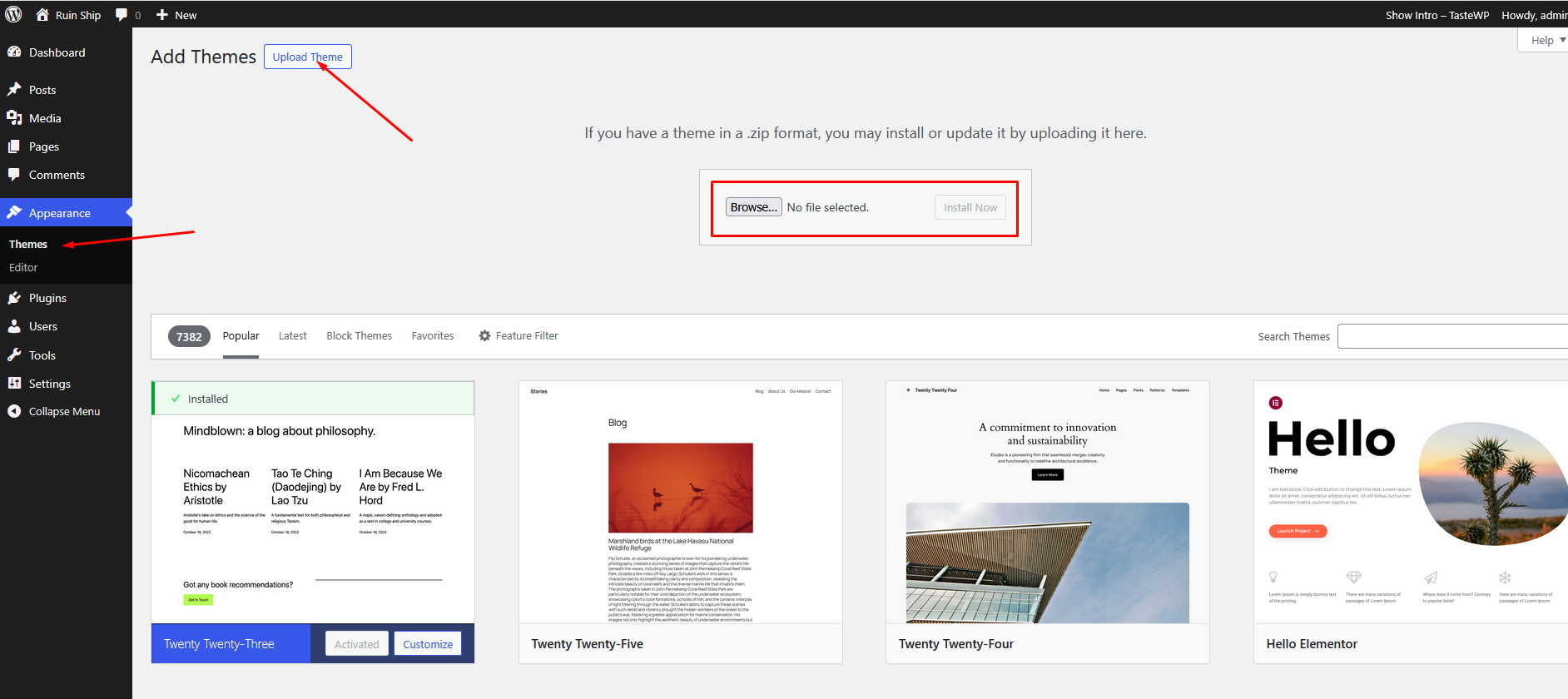
Method 2: Install via FTP
Extract the cosion.zip file Upload the extracted cosion folder to /wp-content/themes/ using an FTP client Go to Appearance > Themes and click Activate under Cosion
After activating the theme, you will see a notification to install required and recommended plugins.
Click Begin Installing Plugins
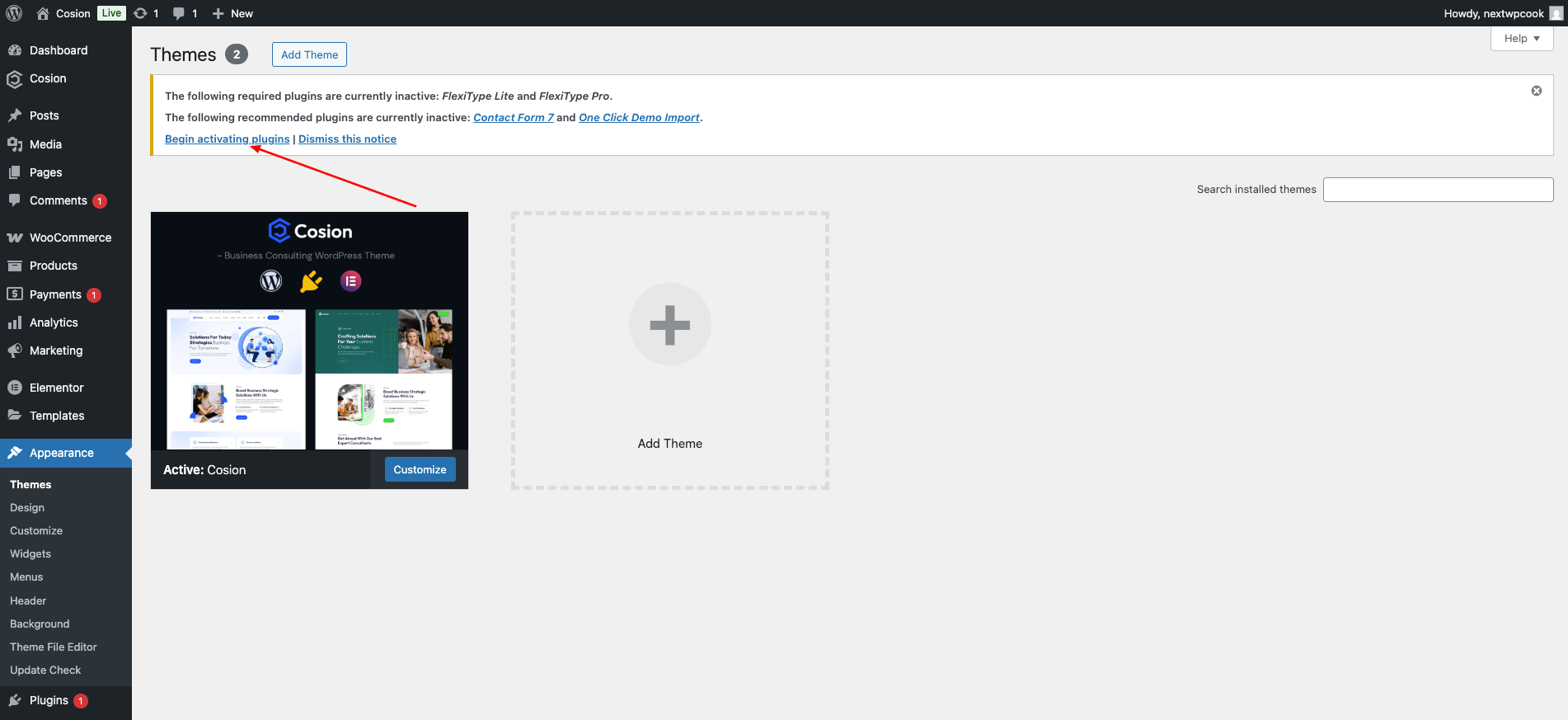
Select all plugins and choose Install
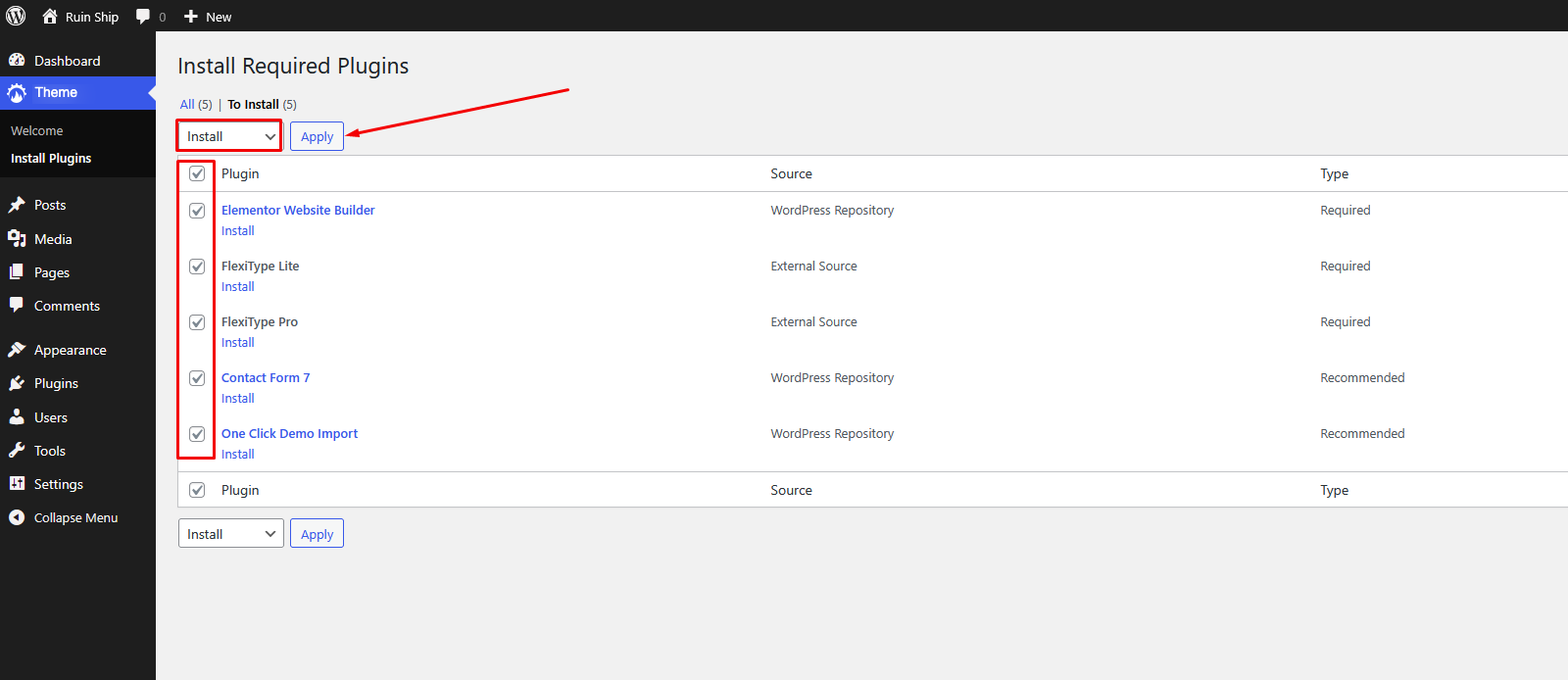
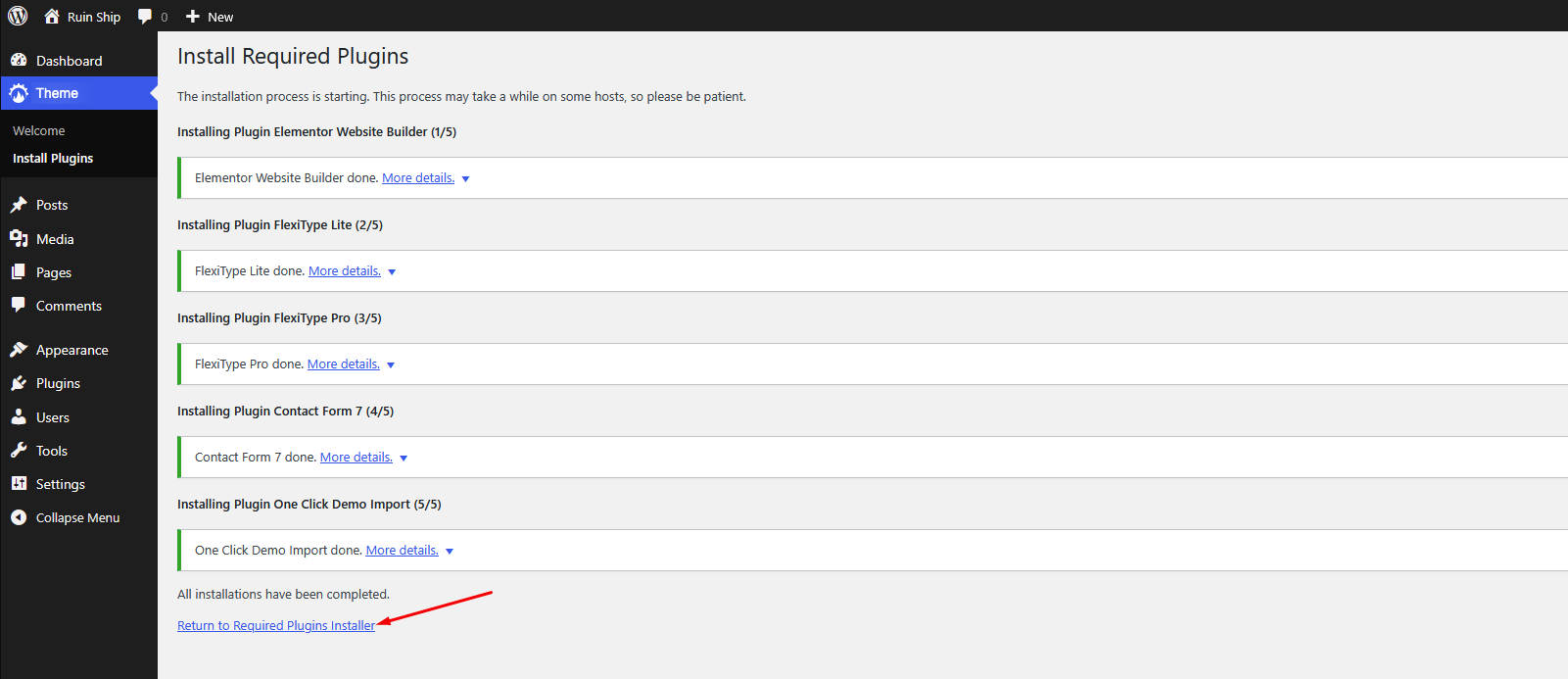
After installation, return and click Activate
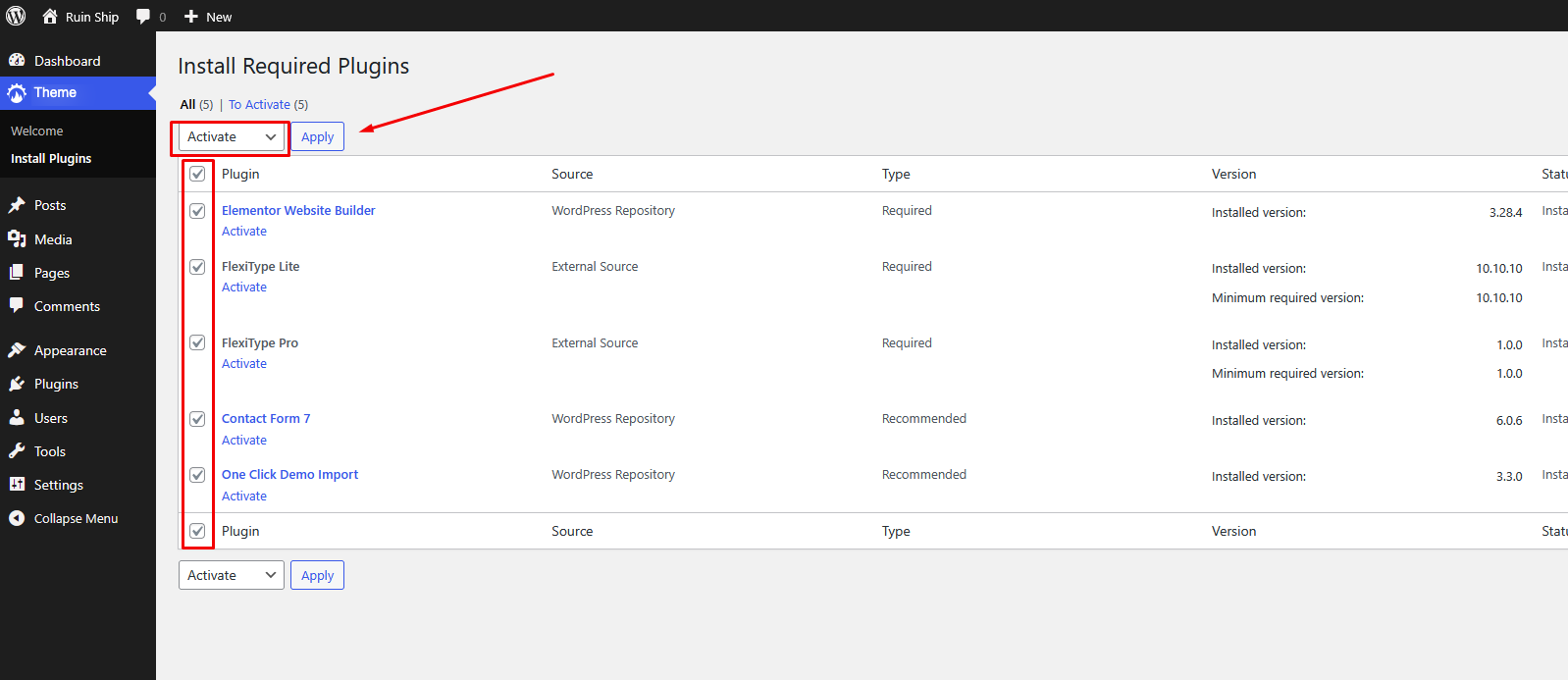
To import the full demo content:

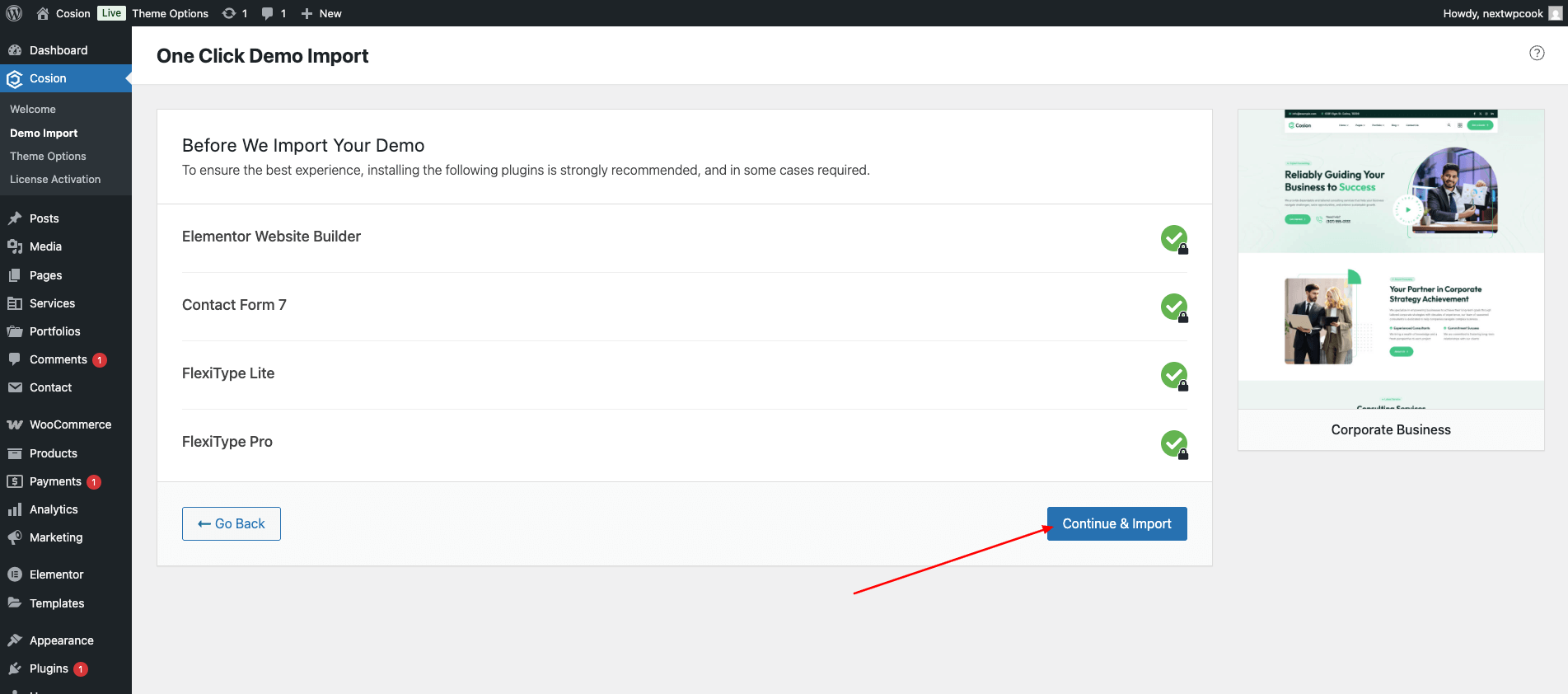
If one-click import doesn’t work, use the manual method:
Click Here: Video Tutorial
Why Use a Child Theme?
A child theme lets you safely modify your WordPress theme without losing changes when the parent theme is updated. It's especially useful for:
✅ Always use the child theme for any code-level changes. Updating the main (parent) theme will never overwrite your child theme files.
📥 How to Install the Child Theme
Make sure the parent Cosion theme is also installed (but not activated — the child theme handles that).
Once your theme and demo content are installed, you can start customizing it to suit your brand and business needs. Follow the steps below to personalize your site.
![]()
To set your homepage and blog page:
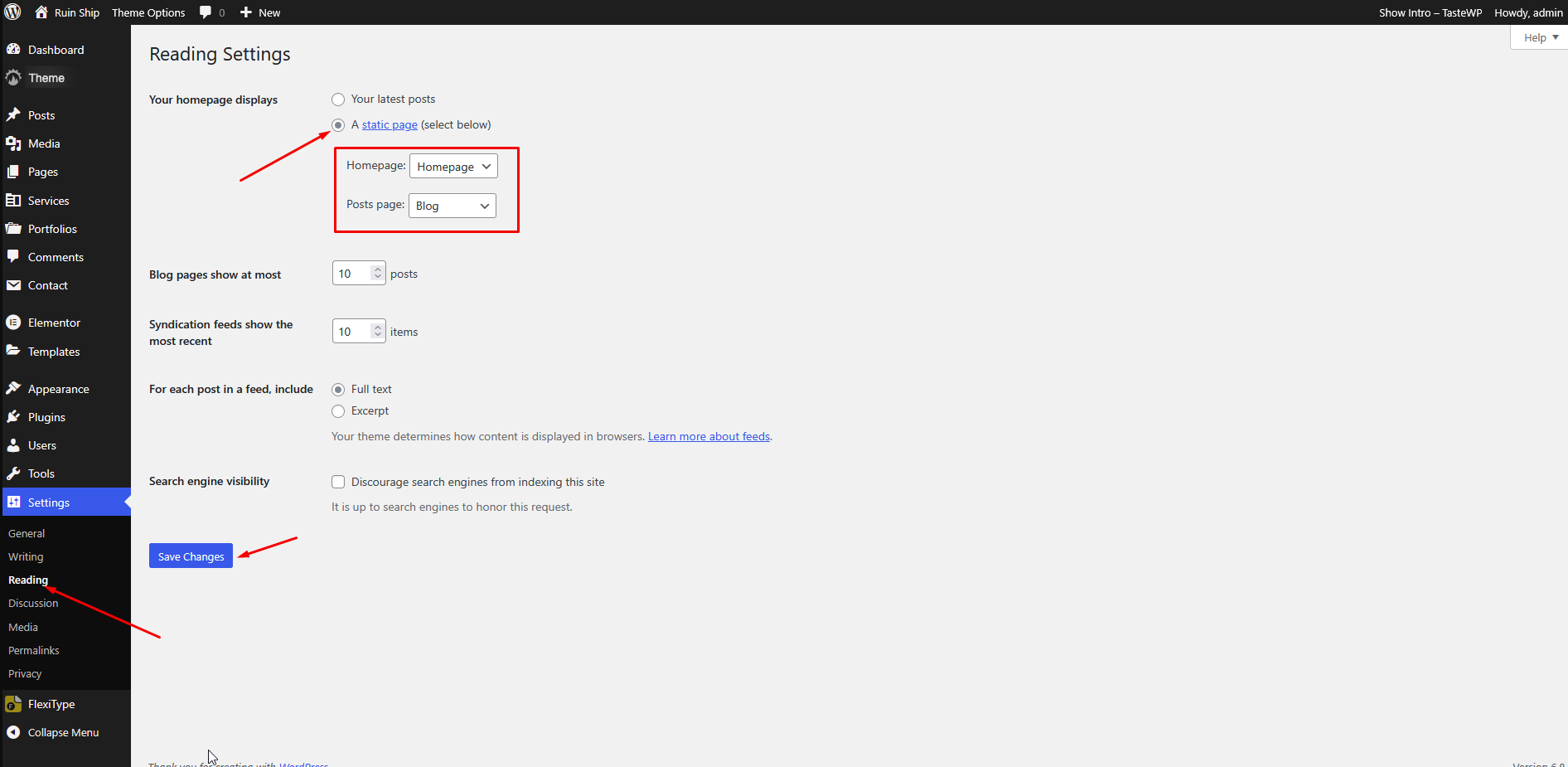
To ensure SEO-friendly and functional URLs:
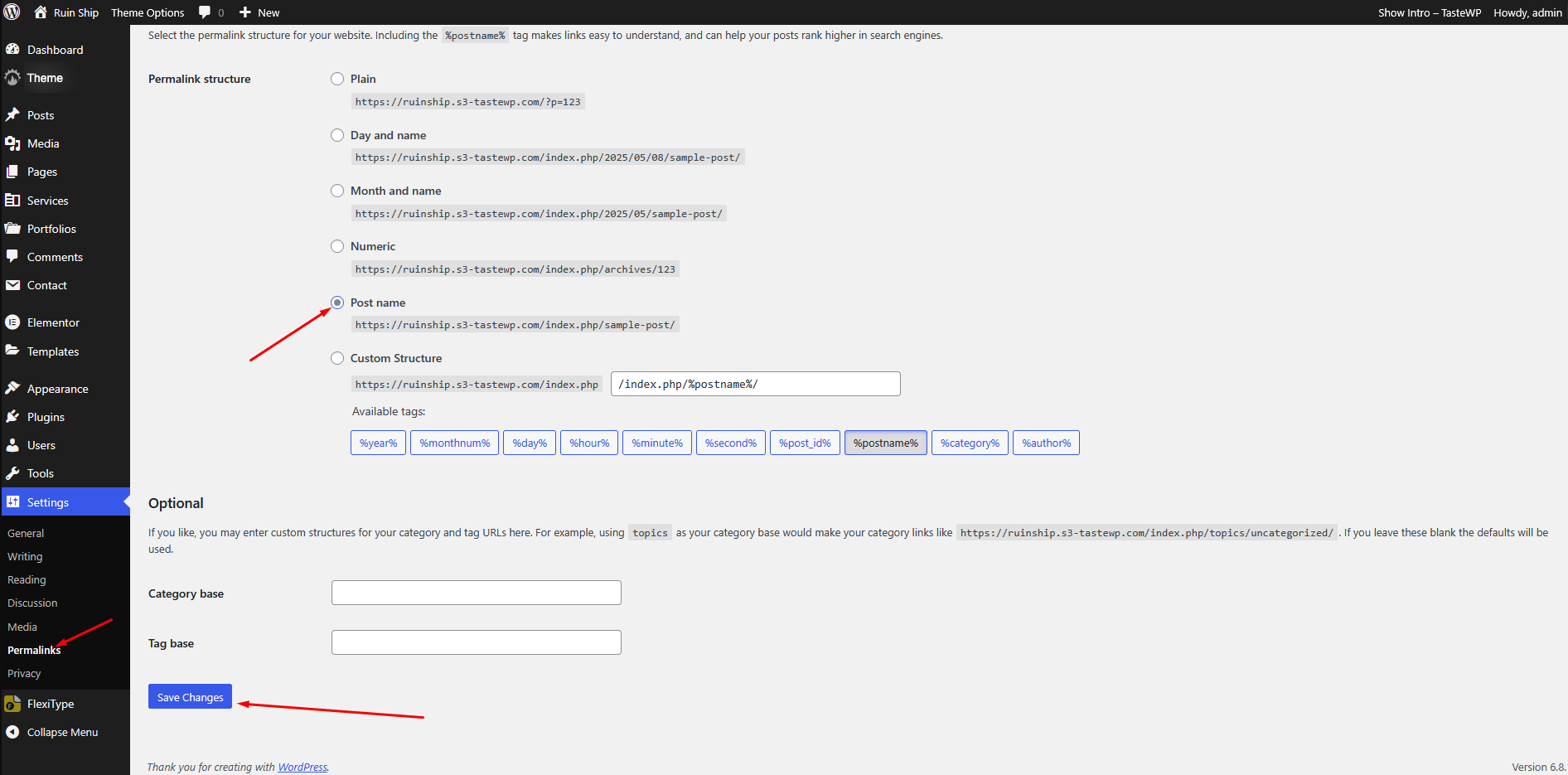
Cosion comes with additional settings for each page:
Edit any page and scroll down to the Page Settings / Metabox section
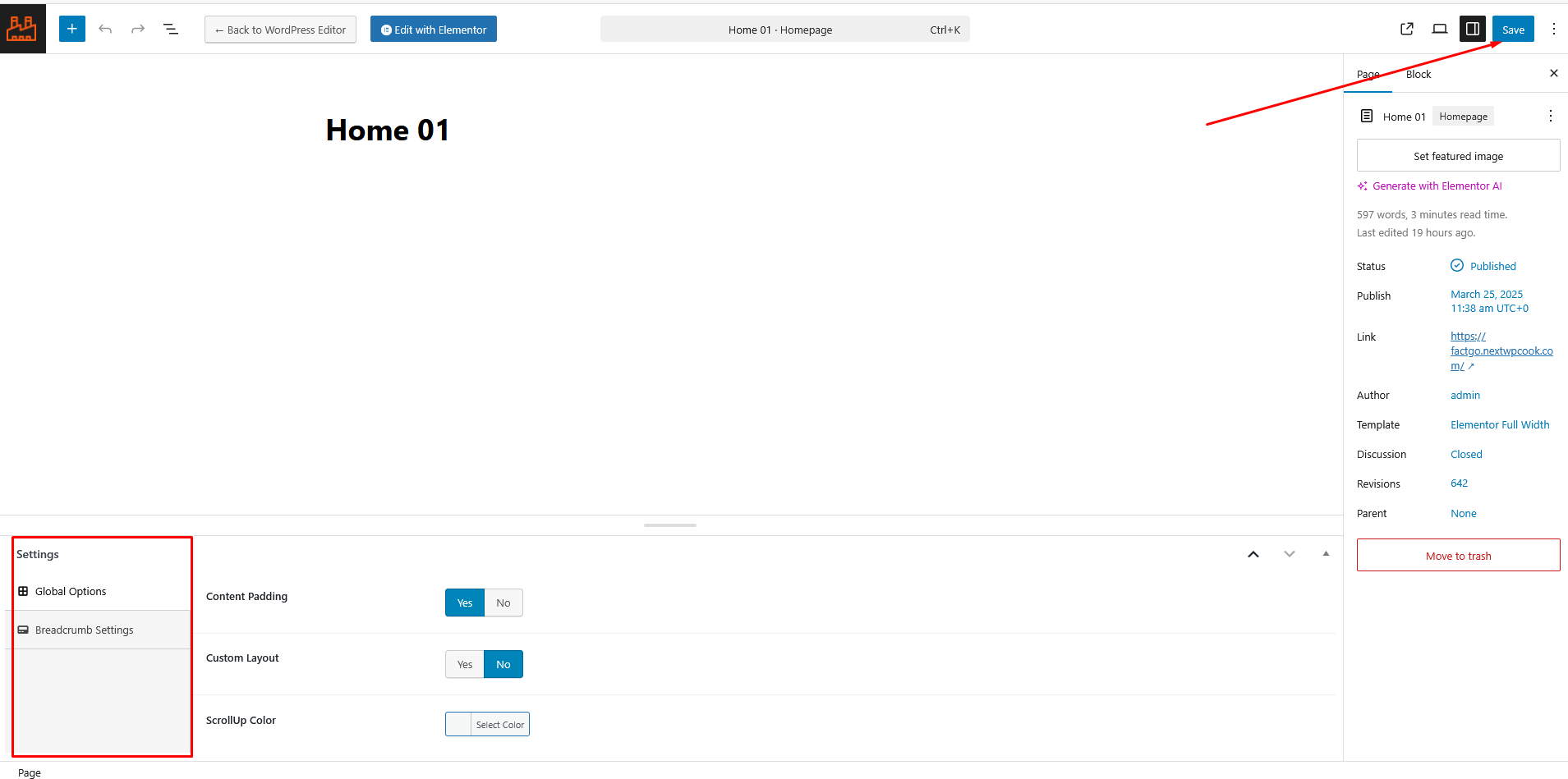
Explore settings like: Header & Footer Styles, Typography, Colors, Layout, Preloader
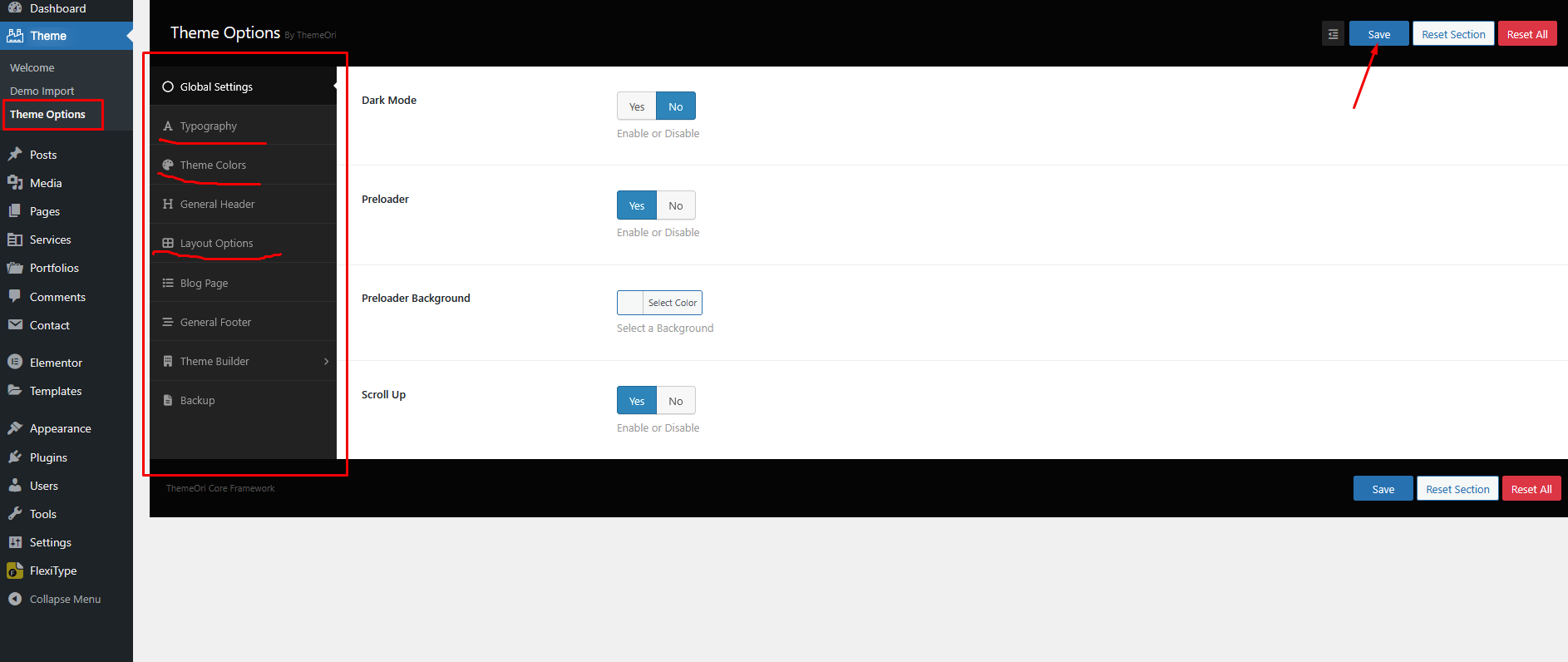
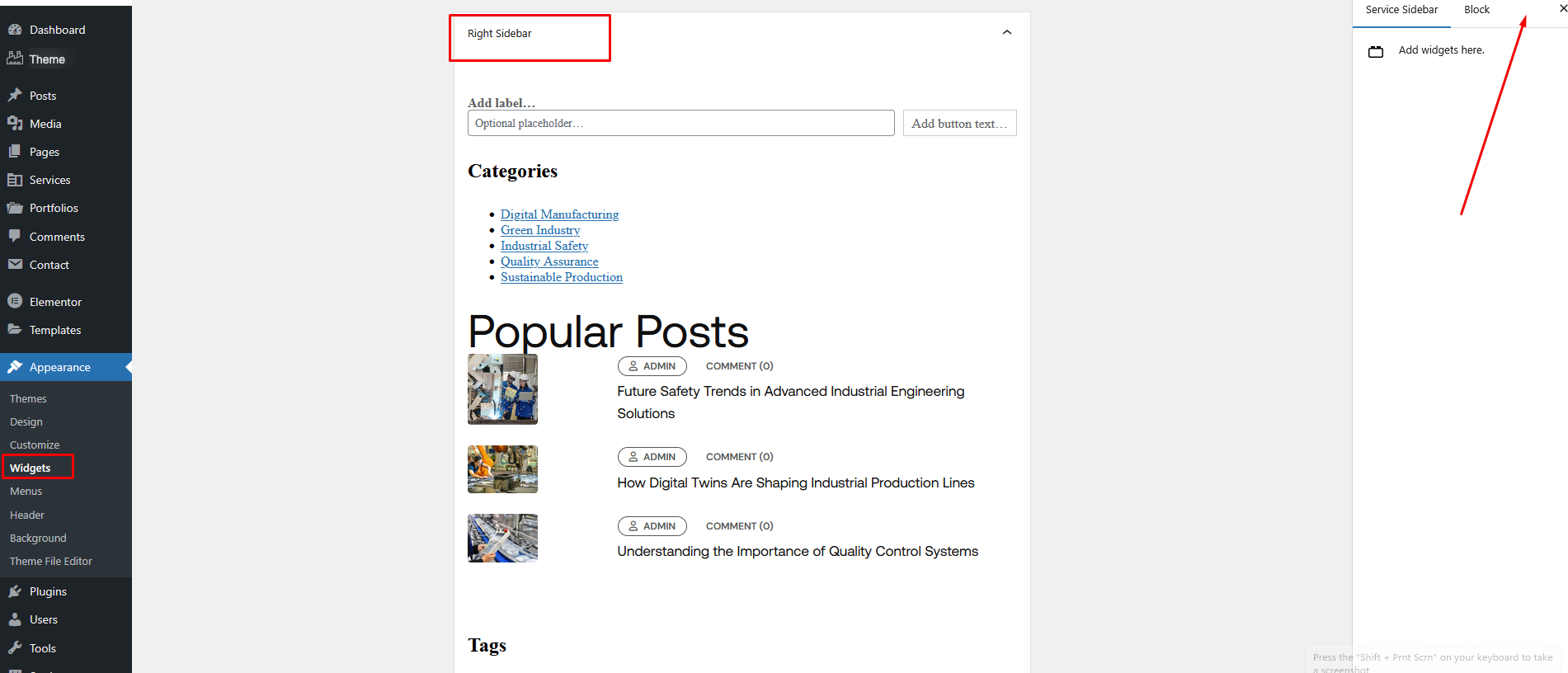
If your site isn’t ready to go live:
Create fully custom headers using the built-in Header Builder, powered by Elementor. Design layouts with logos, menus, buttons, or contact info — all visually.
Why use it:
Cosion includes a mobile-ready off-canvas panel. Use it for menus, search, filters, or any Elementor-based content.
Why use it:
Built-in breadcrumb navigation helps users understand page location and improves SEO. Styled to match your theme and easily managed.
Why use it:
Create custom post types like Services, Projects, or Teams without extra plugins. Build their templates with Elementor.
Why use it:
Design popups visually using Elementor. Trigger them on scroll, delay, click, or exit intent — no coding or external plugins needed.
Why use it:
Thank you for purchasing Cosion – Business Consulting WordPress Theme. We truly appreciate your support and trust in our work. This documentation is intended to help you get started quickly, customize the theme to your needs, and troubleshoot any issues along the way. Whether you're building a site for a factory, manufacturing business, or industrial service provider, Cosion is designed to get the job done efficiently and beautifully.
Cosion is fully compatible with WooCommerce, allowing you to easily add an online store to your website.
WooCommerce enables you to:
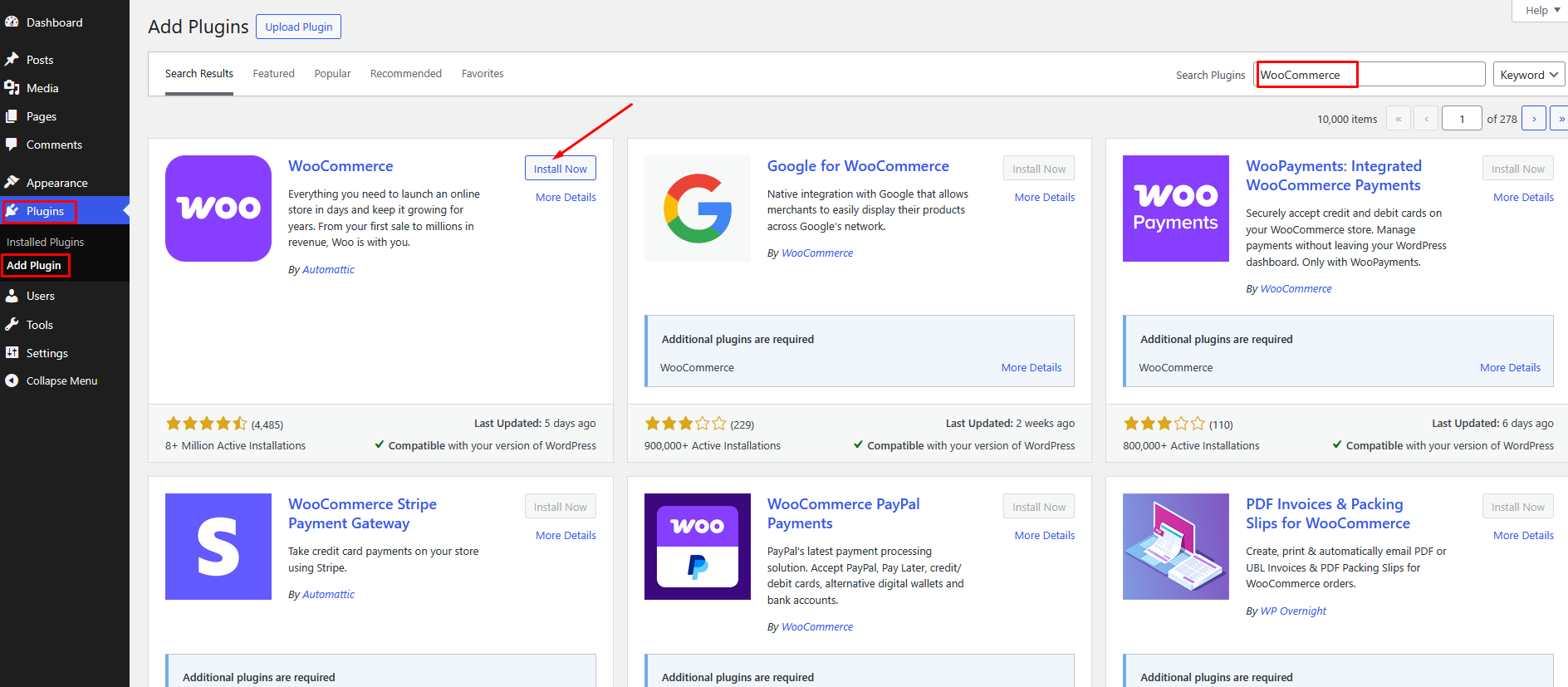
Right after installing WooCommerce, your store may look empty — no products, orders, reviews. This is intentional so you can get started creating your own products and setting up WooCommerce exactly as you need.
But maybe you’d like to see what a store full of sample products looks like. If so, we’ve got some data for you! This document covers how to import the sample WooCommerce product data included in the plugin files.
Sample data for WooCommerce is located in a file called either sample_products.csv or sample_products.xml, which are located in the WooCommerce plugin folder in woocommerce/sample-data/. You can get it in two ways:
Re-download WooCommerce. Open the .zip and find the files in the folder. Get the file from your site via SFTP, etc.
This is the recommended approach. From the WordPress Dashboard:
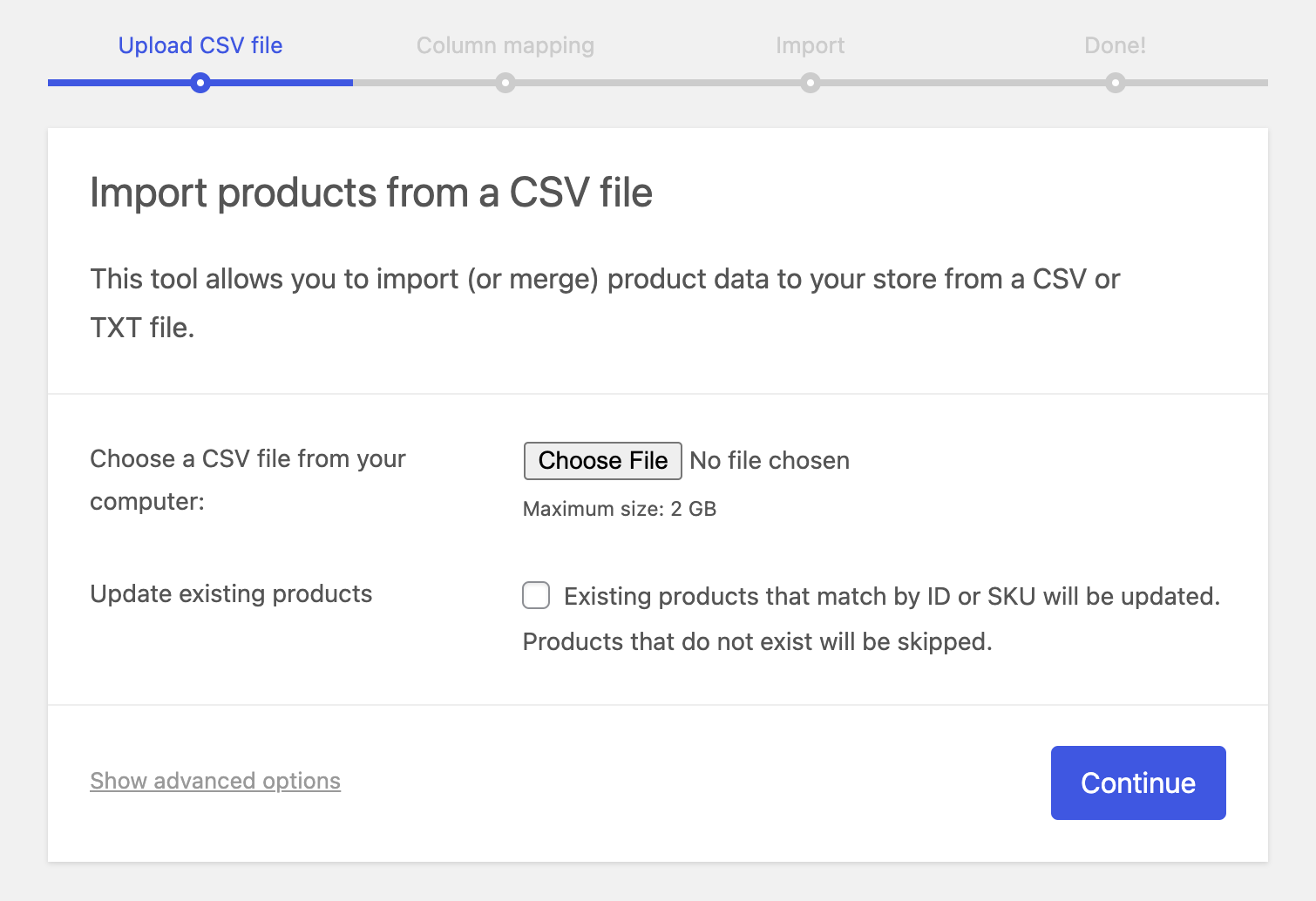
From the WordPress Dashboard:
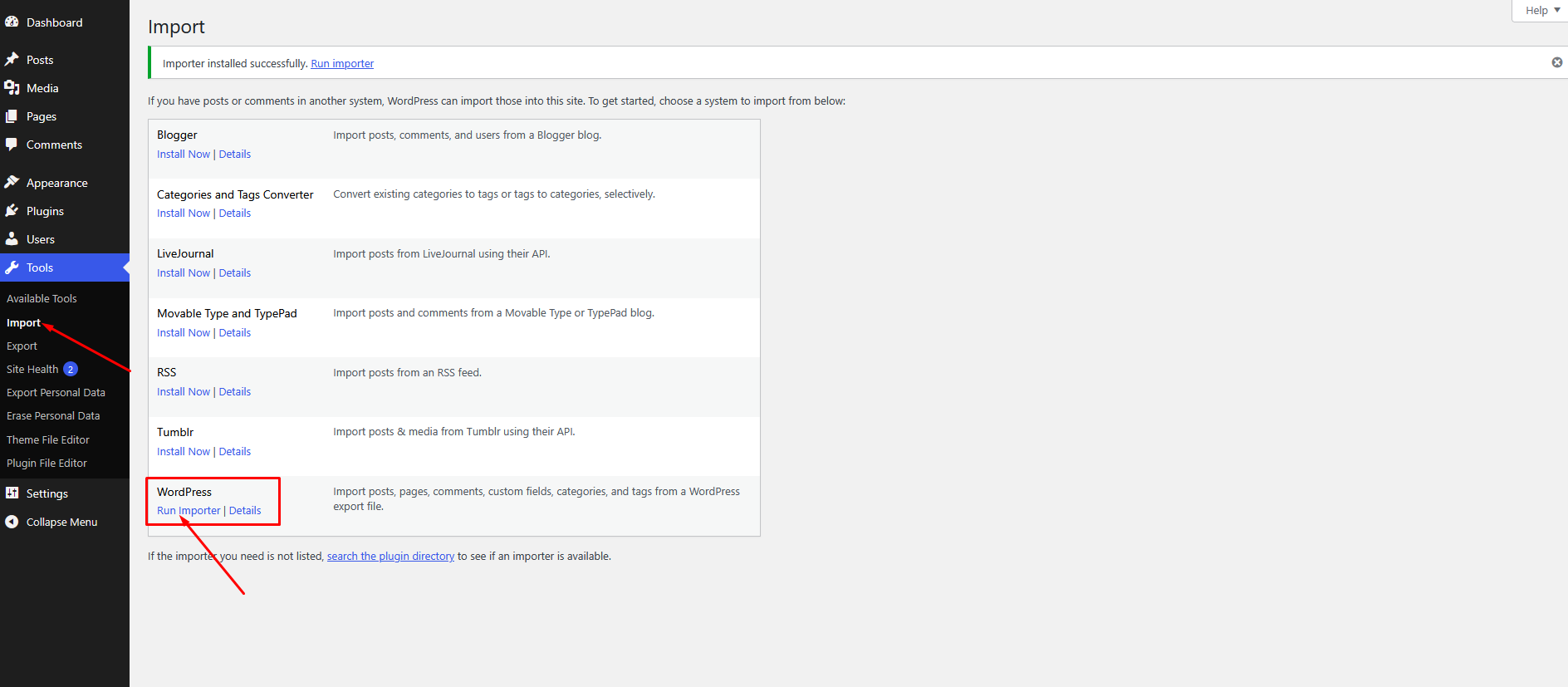
Your purchase of Cosion includes a regular license from ThemeForest. This gives you:
Note: To enable automatic updates, connect your site with the Envato Market plugin.
Download the ZIP file from here. Envato Market Official
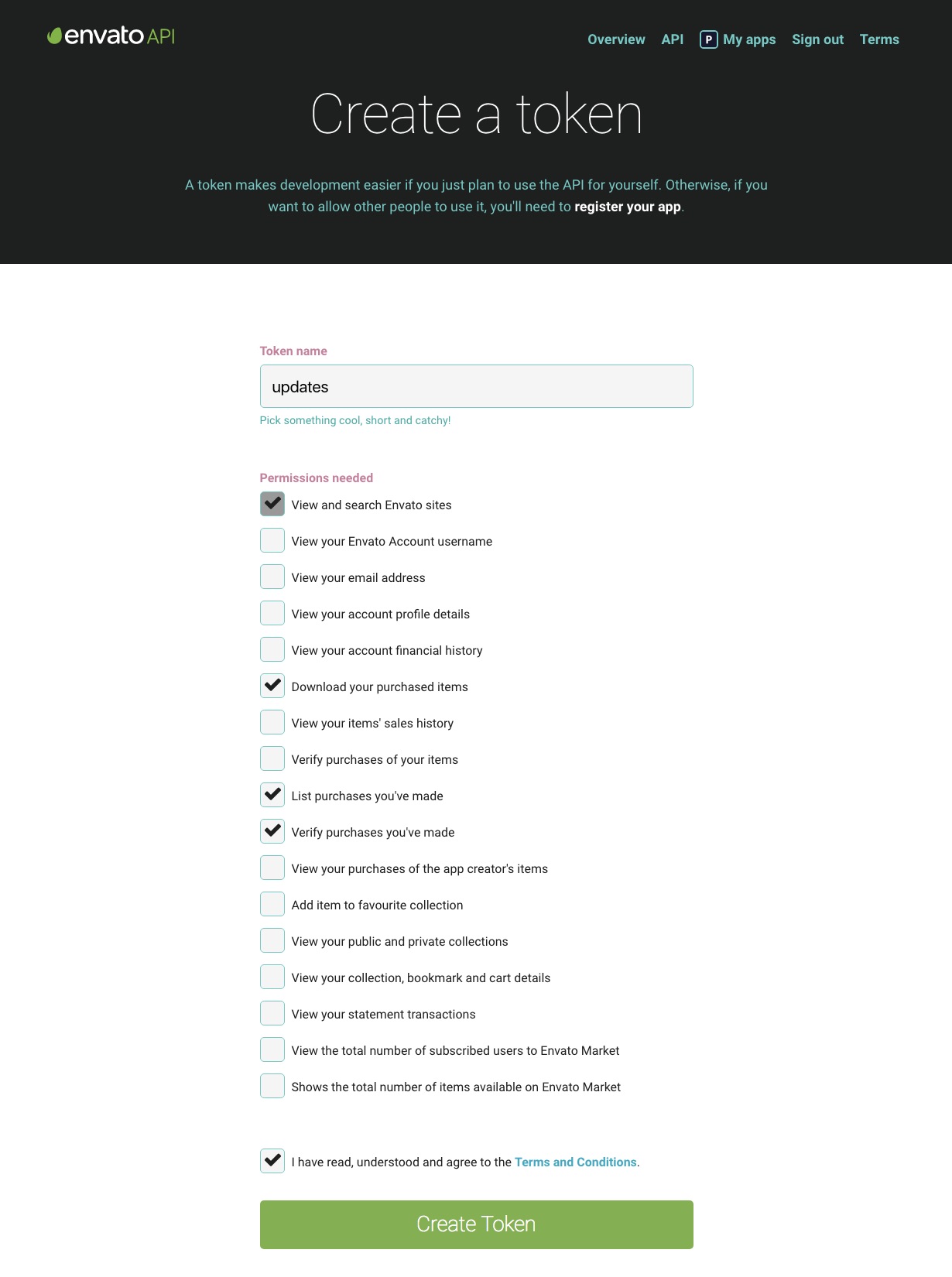
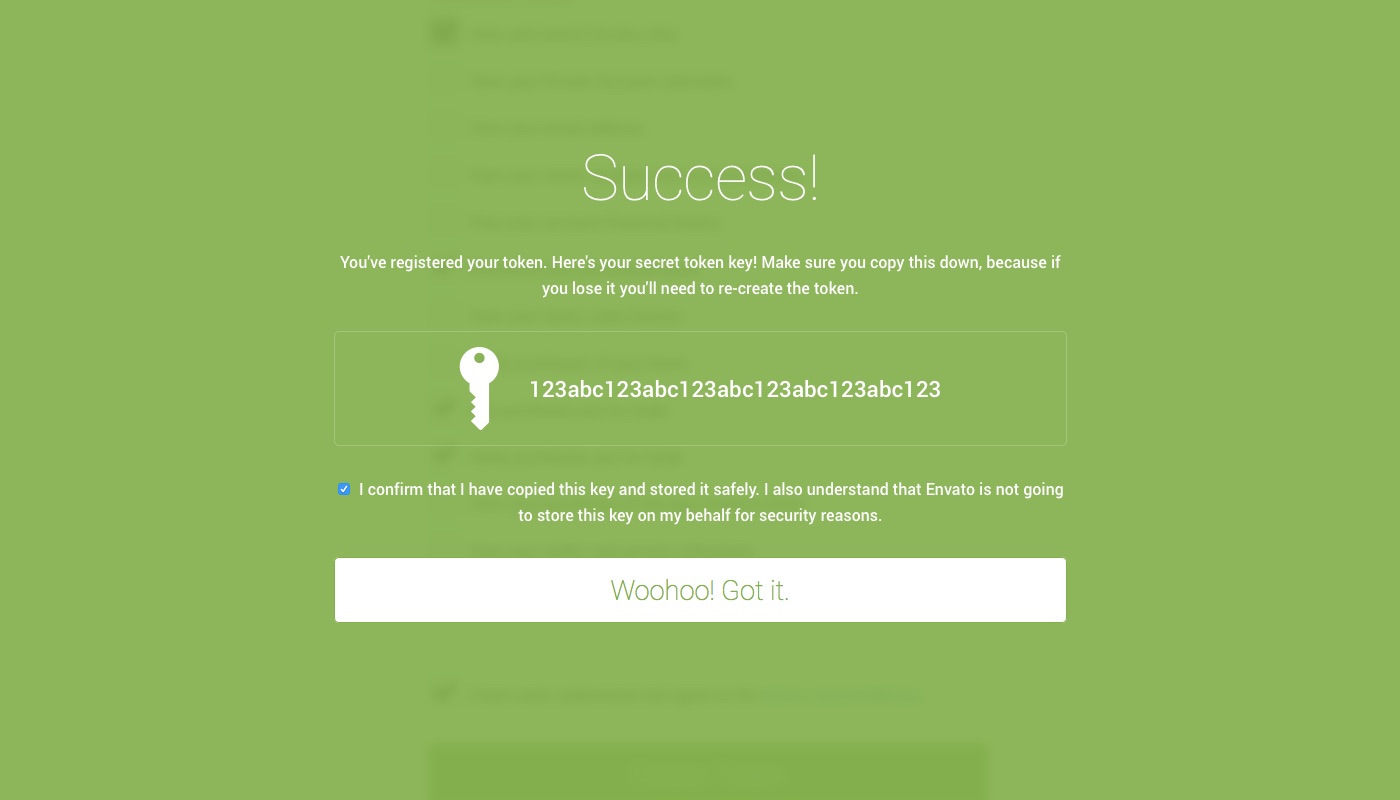
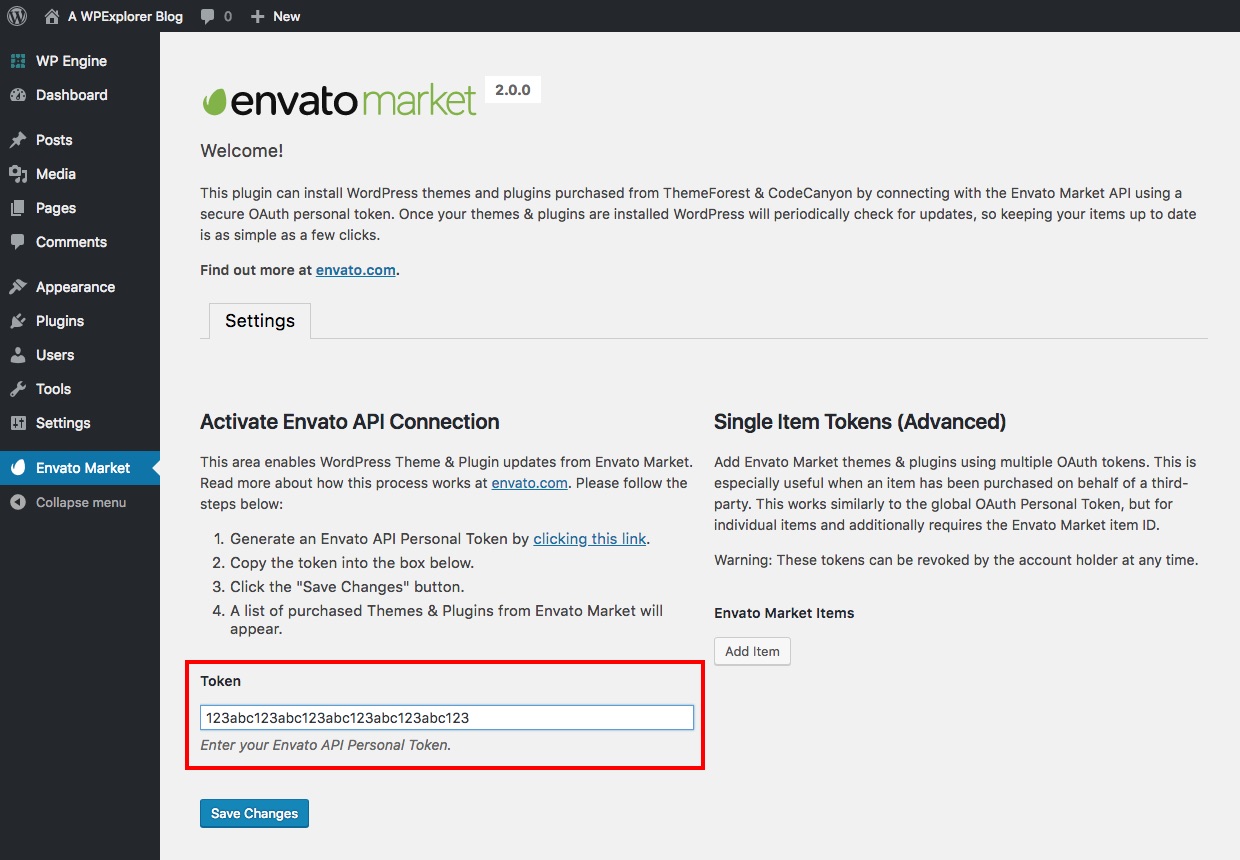
cosion.zipImportant: Your content and theme settings will not be affected.
Thank you for purchasing Cosion – Business Consulting WordPress Theme. We truly appreciate your support and trust in our work. This documentation is intended to help you get started quickly, customize the theme to your needs, and troubleshoot any issues along the way. Whether you're building a site for a factory, manufacturing business, or industrial service provider, Cosion is designed to get the job done efficiently and beautifully.
- Initial release